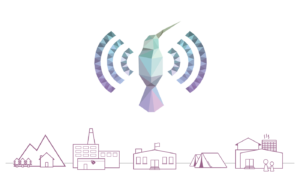
Teachers must be prepared and comfortable in using technology-assisted education before introducing and practicing its use with students. That is why we chose the following order of Kolibri Modes.
Presentation Mode

What is it?
Here the teacher has Kolibri installed on their server (computer) and uses a presentation device (TV or projector) to display content for the class. They navigate within the platform to find resources that strengthen their lesson: a video, a chemistry simulation, a book or some test prep questions.
All of the students view Kolibri at the same time and work at the same pace. Students have the ability to solve a problem in their notebook and if desired, turn it into the teacher.
What is Achieved?
Teachers will become aware if they:
- Can master navigating through the Kolibri channels to find the desired content.
- Master use and navigation of Kolibri settings and menus
- Feel comfortable using and integrating technology into their classes
- Can troubleshoot common problems on the go
- Teachers continue exploring Kolibri outside of the classroom and during lesson planning
Proficiency & Next Steps
In order for teachers to display proficiency in presentation mode and request classroom tablets we observe for completion of these steps:
- Create a classroom within the platform with usernames for each student. They can also create subgroups of students depending on diverse learning styles or levels.
- Create a lesson or lessons with adequate resources that can be shared with students once they have their own tablet.
Tablet Mode

What is it?
Here the teacher has Kolibri installed on their server (computer), with a router and with or without using a presentation device
If they use a presentation device, the teacher navigates Kolibri to watch a video as a class. Afterwards, they ask students to get a tablet and work alone, from lessons created beforehand.
Students turn on and connect their tablets wirelessly to the router. They begin a Kolibri session using their username and password and begin working on a lesson (videos tutorials or exercise questions). Every student can work at their own pace.
The teacher can view in real-time what questions students are working on, their number of attempts at answering it and once they complete the lesson.
What is Achieved? & Proficiency
Teachers now use Kolibri with the flexibility provided by the platforms and to reflect the pace that each student needs. They demonstrate proficiency by:
- Creating different types of lessons for diverse learning styles or levels
- Having numerous lessons per group to accommodate faster-paced students.
- As students interact with technology, teachers must feel capable of troubleshooting during class
- Feeling comfortable explaining basic functions to peers
- Continue using and adding to their Kolibri virtual classroom
Android Mode

What is it?
Our newest option is to have portable Android device as a stand-alone server of Kolibri. This allows resources and lessons to be available without any connection to the classroom.
This mode has been used in the past to support independent studying while at home. Past example of use has been: students preparing for the math Olympics, students falling behind on schoolwork and needing extra help, during the covid-19 pandemic for student without internet access, during remote learning at home.
Teachers are able to "send" lessons to students and "receive" their progress and activities once they connect with the classroom server.
Even with this mode, students should always have regular supervision from professors. Many students have never used technology before for school and may have questions or need guidance.
